Adding and Replacing Image/Photo on Mobile Devices
Adding a Photo to the Photo Feature
- Click the image frame to display the Tooltip:
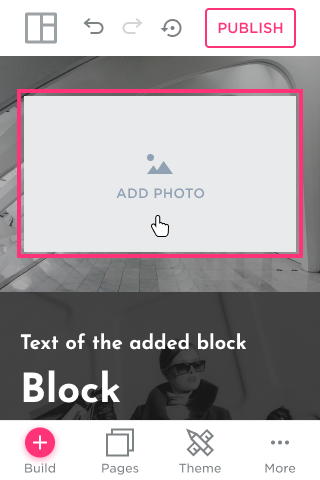
- Click the image icon or the photo zone to add/replace the image:
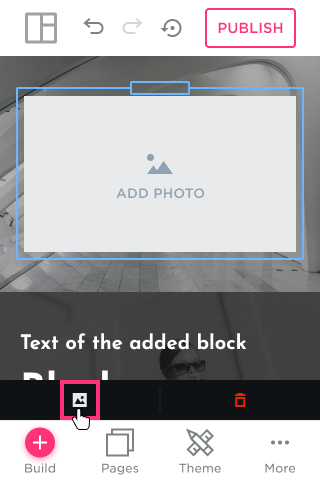
Replacing a Photo in the Photo Feature
- Click the image to display the Tooltip:
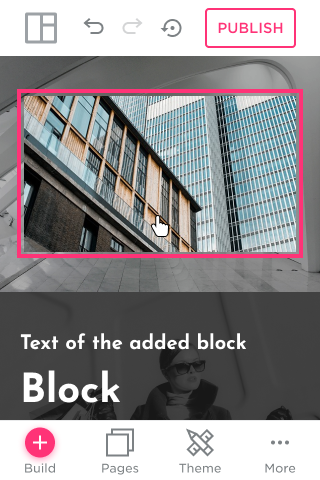
- Click the image Icon or the image area to replace the item:
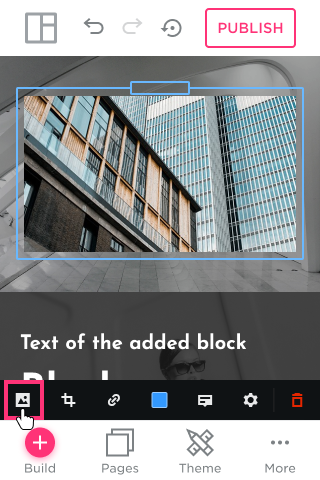
- A dialog with different options to upload photos will open (Upload from your computer, add from My Photos or Clouds, or use Free Photos):
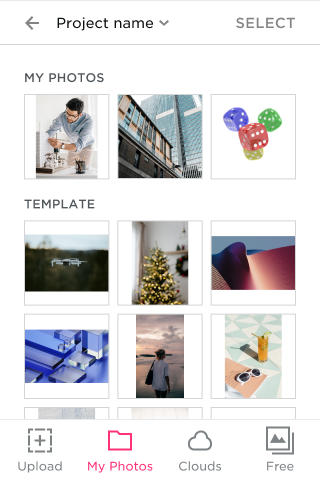
- Select the desired image by clicking on it:

- Click the Select button to add the selected image:

- The photo will be uploaded right away:
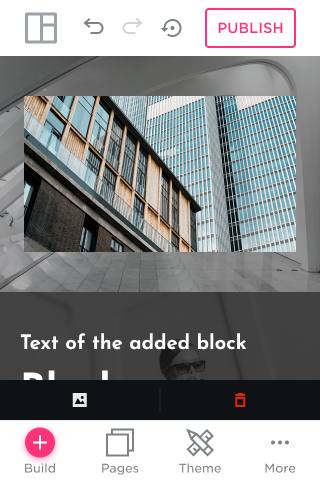
No results found